
Your computer will connect DIRECTLY to this.

This is in front of the projector screen. This will serve as your Microphone, Speaker and Camera.

This connects your computer to the Speaker, Microphone and Camera functions.
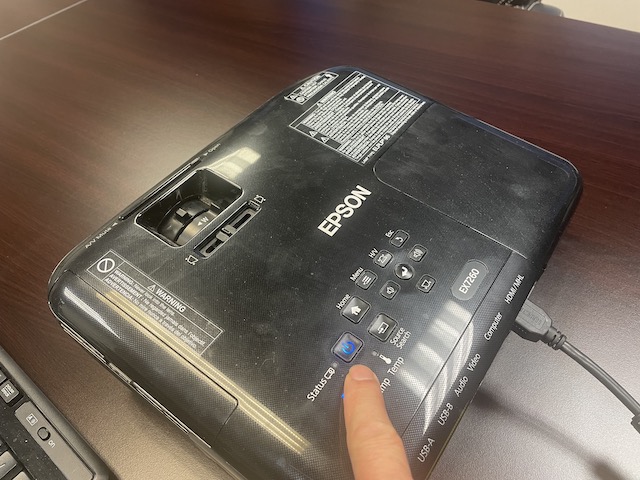
Press and Hold the Power Switch. You will see the light on the Screen.

Using the Maxhub Remote, press the Power Button.

The light to the right of the device will light up.
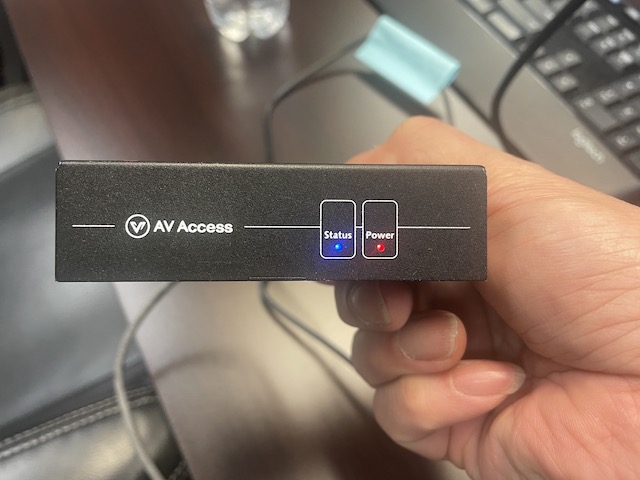
Also note that BOTH lights on the Connection BOX will light up (the Blue "Status" will be blinking)

Please that this is the shorter cable that runs from the projector to your computer.
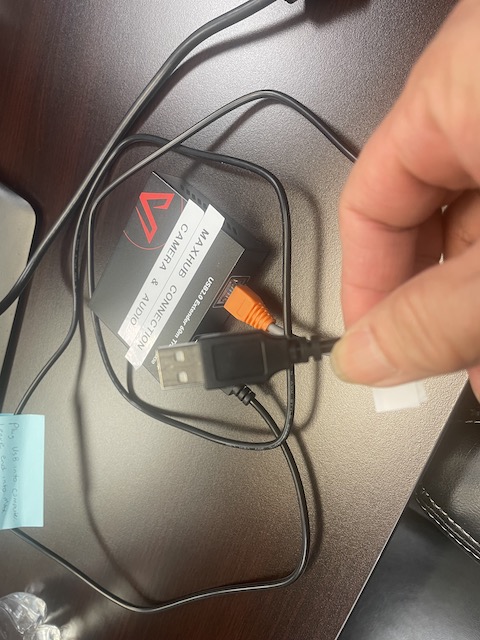
This is a USB cable.
You need to tell Zooom to use MaxHub for your Speaker, Microphone and Camera by going to the Settings section. There are 2 ways to do this.
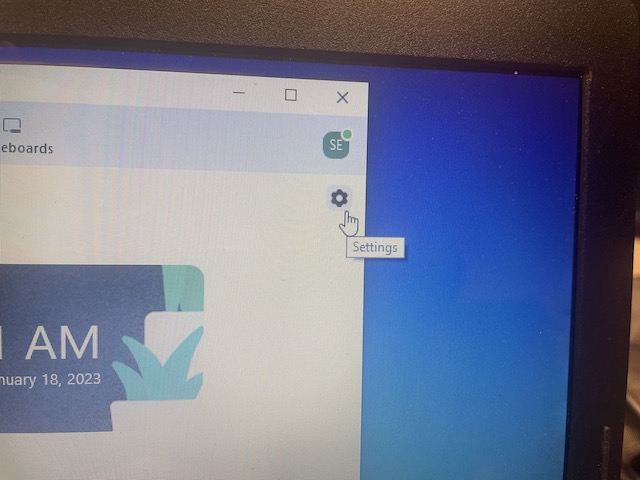
If you’re not in a meeting yet, near the upper-right corner of the Zoom app, click the gear icon.
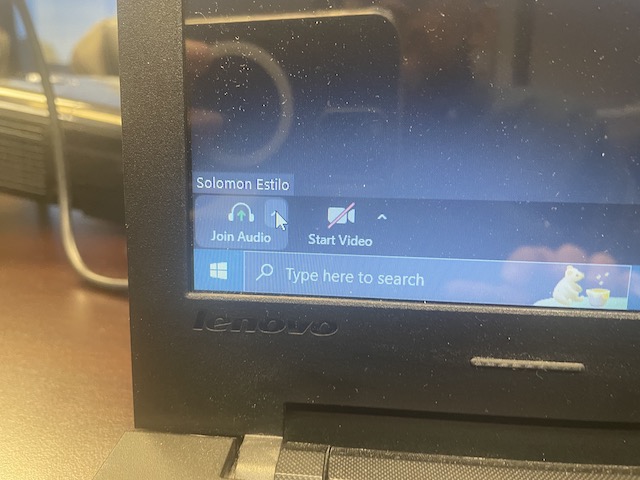
If you’re in the meeting window, near the bottom-left of the Zoom app click up arrow (“^”) of EITHER the “Join Audio” or “Start Video” section. It doesn’t matter which one you choose as you will be taken to the same section.
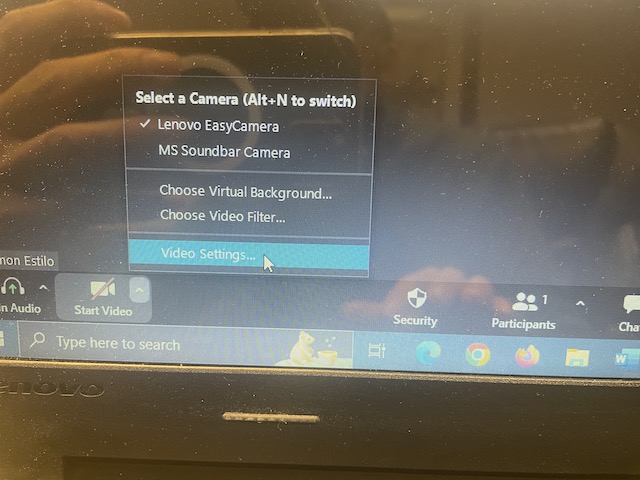
Next, depending on your previous choice, click EITHER the “Video Settings…” or the “Audio Settings…” button in the pop-up (they're the same)
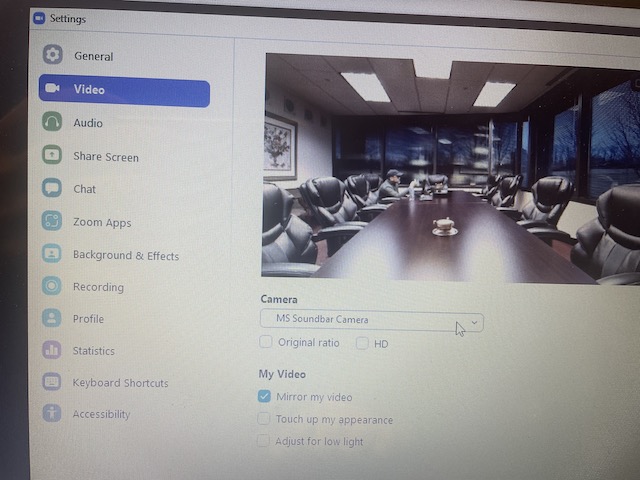
In the “Settings” section, near the upper corner, click on the “Video” option. Near the middle where it says, “Camera” make sure it is set to “MS Soundbar Camera”
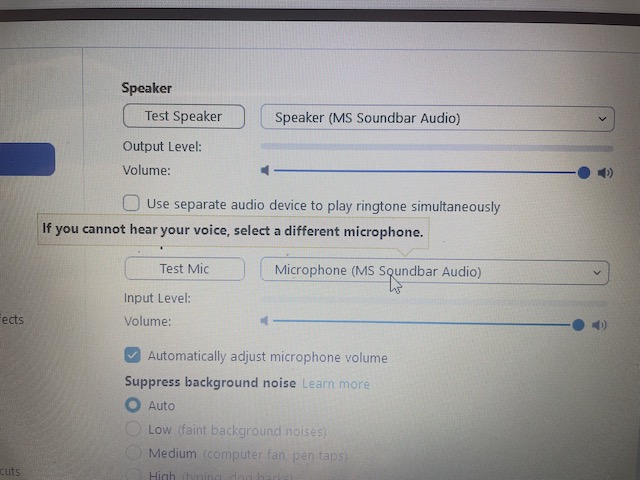
Going back to the upper left area, click on the “Audio” option. Next to the “Test Speaker” and “Test Mic” buttons, select the “Speaker (MS Soundbar Audio)” and the “Microphone (MS Soundbar Audio)”.